KnowledgeBase
Tutorial: A user’s guide to KCC Datastore
KCC Datastore is our technical library containing more than 6,500 products and growing.
Whether you’re a designer, architect or contractor looking for a new solution for your building project, or an end-user, facilities manager or building owner looking for solutions to your building’s maintenance – KCC Datastore is available to all!
This tutorial will give you an overview of how to use KCC Datastore, and guide you through the process of finding products that interest you.
Getting started with KCC Datastore
To register for access to KCC Datastore, go to our website thekccgroup.com and click on ‘Datastore’ in the top right.
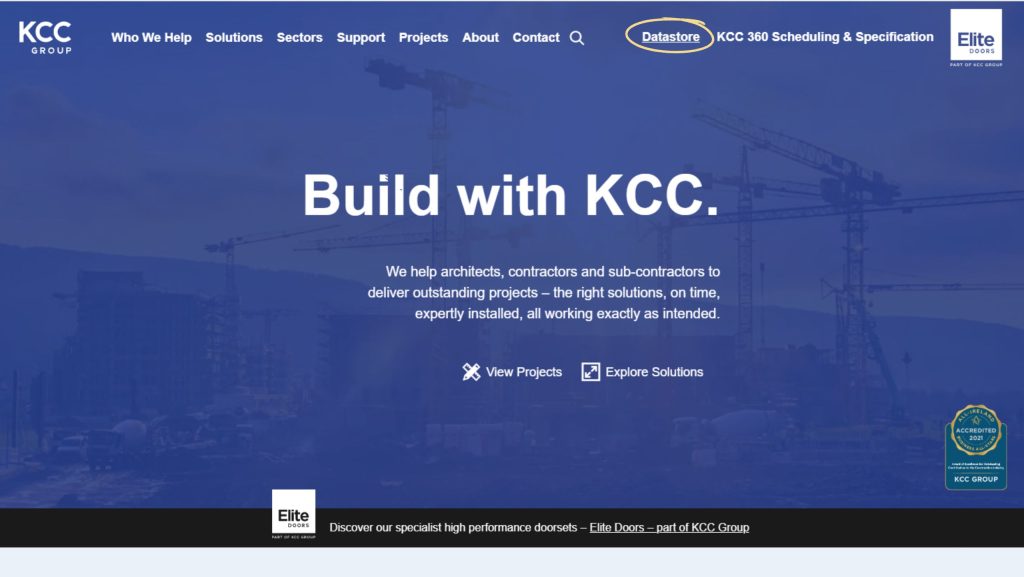
This will take you to the datastore page, where you can click on full access and fill out a short registration form. Once we receive your request, we will send you an email with your login details.
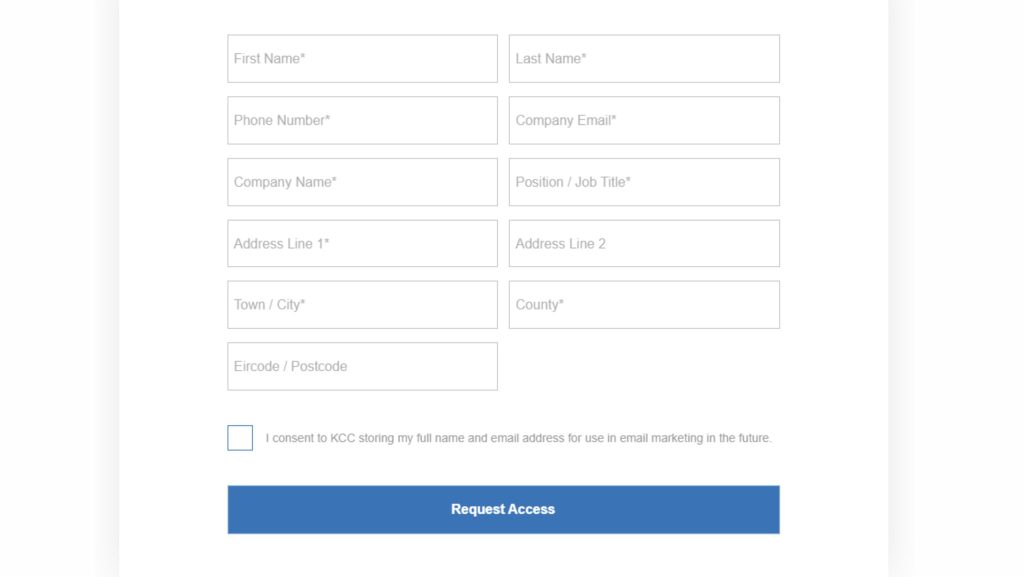
The Datastore Dashboard
Once you’ve logged into Datastore, you will see the main dashboard where products are shown with images, descriptions and product codes.
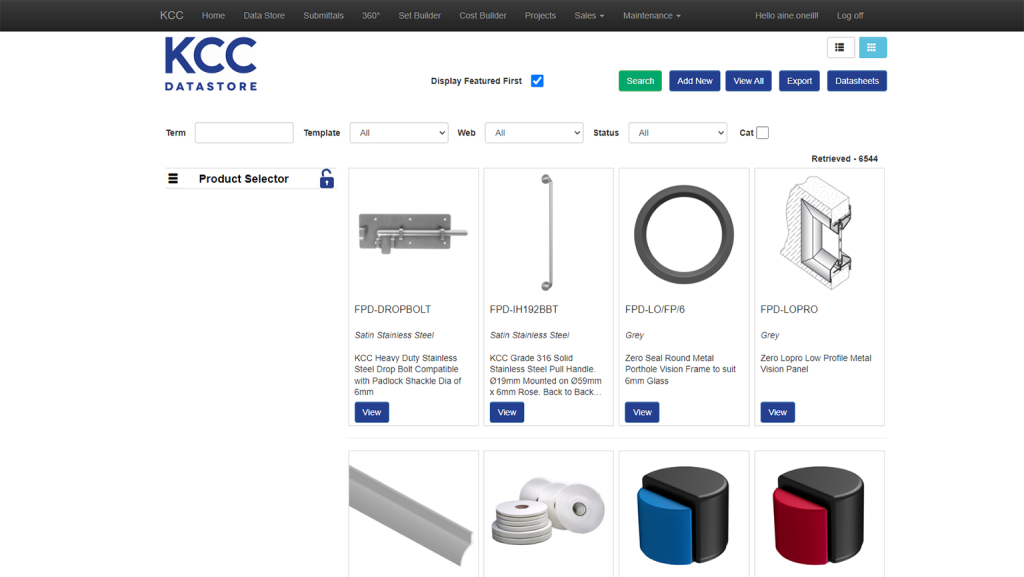
Using the ‘Term’ box to search for products in the library
Within Datastore you can find all of the product information you need including data sheets, specifications, certifications and warranties. You can search for products in the library by keywords, product name, or product code.
- By keyword and product name: Entering a search term will return all results containing that word anywhere in the product title or description. For example, if you’re looking for a specific type of door closer but don’t know which brand makes it (or even if there is more than one), try entering “door closer” into the search box on the top left.
- By product code/part number: If you’re looking for a specific product and you have the code, then you can simply search for this product by typing in the code into the term box and clicking search. For example, if you know the product code is X123 and you want to search for it specifically, then you’ll type X123 into the search box on top left.
Using the ‘Product Selector’ option to search for products in the library
The Product Selector option lets you browse products by category as well as by style.
- By ‘Product Category’: For example, if you want to look at door furniture, click on Door Furniture, and then further filter the products via the available categories on the left. This can then be filtered further again by Brand and Style, also found on the left.
- By ‘Style Parade’: This gives you a method of searching by the style and finish of the Door Furniture product. So for example, if you click on Lever, then handle on Rose, and then Matte Black – the results will show all the available options in that style and finish.
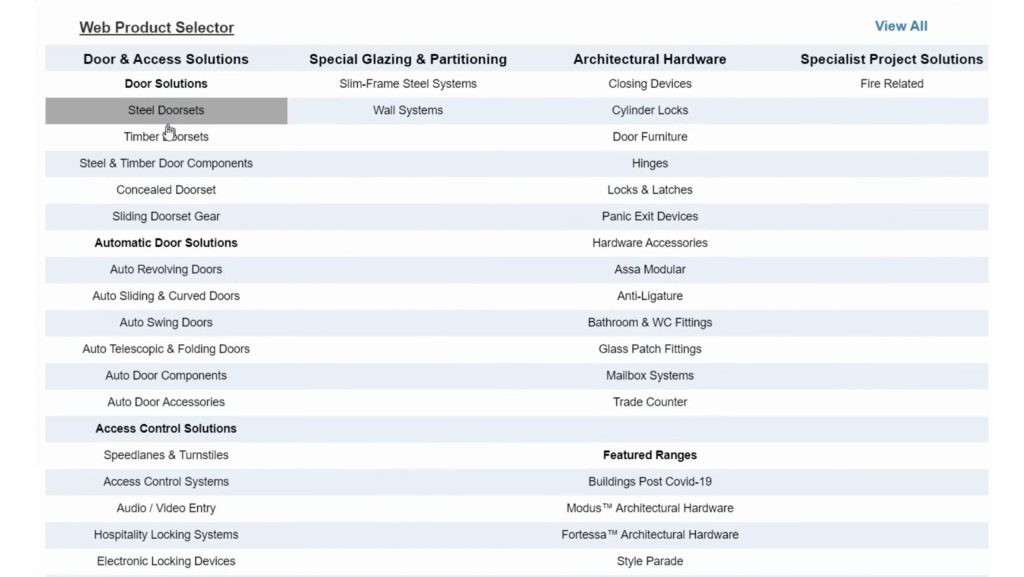
Viewing, downloading and saving data sheets, specifications and technical details from Datastore
Datastore is a library of more than 6,500 products that you can download for free. You can find data sheets and specifications for all kinds of products, from hardware to access control to windows and doors.
Once you’ve found the product you’re looking for, you can view all of its technical information, including images and drawings with dimensions. What’s more, all of this information can be downloaded as PDFs, which can then be instantly saved to your device.
To download the relevant data sheet for your product, simply click on the ‘Generate Data Sheet’ button on the right hand side of the page.
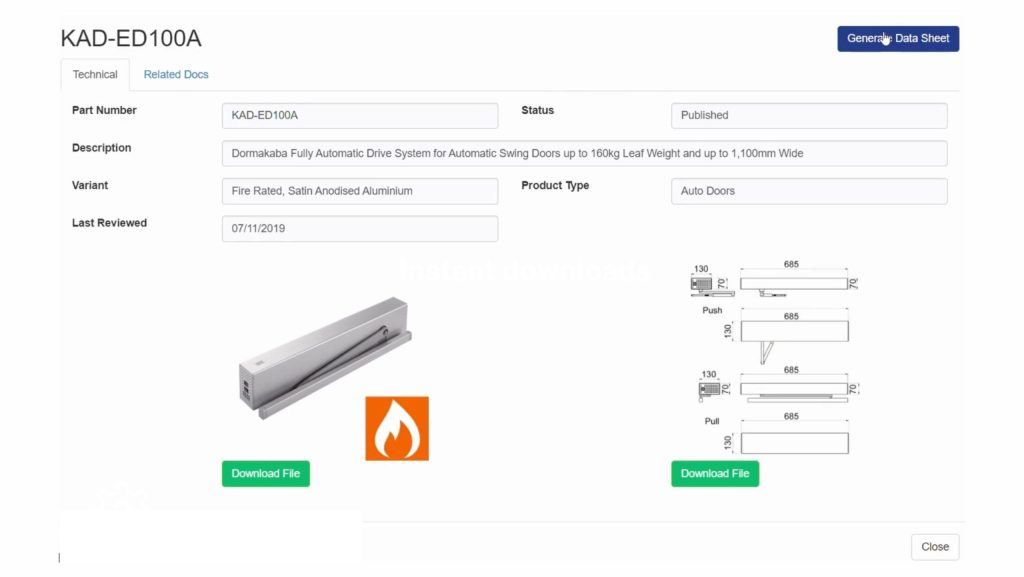
There’s also a ‘Related Docs’ tab where you can download the 3D product models as a Revit file or view them in PDF format.
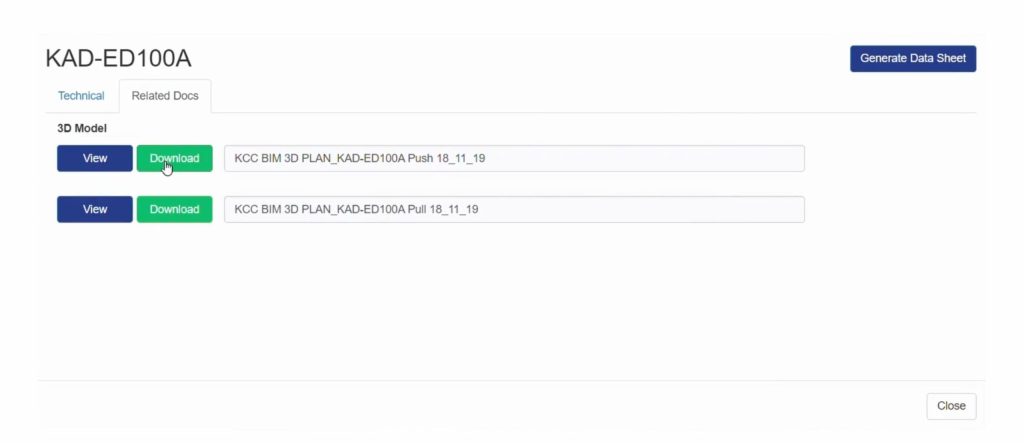
Ready to test out KCC Datastore?
We hope this guide has helped you to get started with Datastore. This is a powerful tool that can help you access product information quickly and easily, so we encourage you to explore its many features and see how they can help you on your next project.
If there’s anything else we can do to make your experience better, please let us know!
